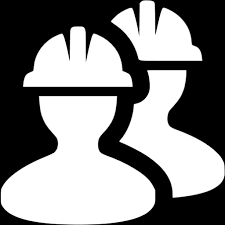# Airnode starter
Using the airnode-starter (opens new window) project you will deploy an Airnode and make requests to it. This project is composed of setup and three steps.
- Prepare tutorial requirements.
- Deploy an Airnode on a supported chain.
- Make a request to the deployed Airnode in a contract.
- Remove the Airnode.
You can skip Step #1: Deploy an Airnode and use the Airnode that we have deployed on Ropsten if preferred. You are recommended to read the contents of the scripts (opens new window) as you run them, and read the entire readme before starting.
# Setup
In preparation to deploy an Airnode a few items need to be prepared.
- Build the
airnode-starterrepo. - Create a wallet and fund it.
- Install/setup Metamask.
- Get a blockchain provider account/URL.
- Get AWS (cloud provider) credentials.
# airnode-starter repo
- Clone the airnode-starter (opens new window) repo.
# Using SSH git clone git@github.com:api3dao/airnode-starter.git # Using https git clone https://github.com/api3dao/airnode-starter.git1
2
3
4
5 - Be sure to use the pre-alpha branch.
cd airnode-starter git switch pre-alpha1
2 - Run the following to install the dependencies from the repo root.
npm install1 - Run the following to build the contracts.
npm run build1
# Create Wallet
You will need a wallet to hold funds for a testnet such as Ropsten. These funds will be used to pay fees to setup an Airnode. Funds on a testnet are free.
Run the following to generate a new wallet, whose mnemonic phrase will be displayed on the terminal and recorded in a .env file at the project root. If you already have a wallet for your desired testnet you can use it by entering its MNEMONIC manually into .env at the project root.
npm run generate-wallet
# Metamask
- Install Metamask (opens new window) to your web browser.
- Import the mnemonic phrase to Metamask.
- Use the faucet (opens new window) to get some Ropsten ETH, or use any other appropriate source for the chain you will be working on.
# Ropsten
You need to get a provider URL. This will be used both by the deployed Airnode and by you while interacting with contracts. If you will be working on Ropsten follow these two steps.
- Go to Infura (opens new window), create an account and get a Ropsten provider URL
- Replace
https://ropsten.infura.io/v3/{YOUR_KEY}in your.envfile with the URL you got from Infura
Adapt the steps above if you will be using another chain. Note that you can use any other provider or your own node. However, if you will be deploying your own Airnode, the provider endpoint must be publicly accessible (i.e., 127.0.0.1:8545 will not work).
This tutorial can be run on these supported chains.
- Ropsten
- Rinkeby
- Goerli
- xDai
- Fantom
# AWS Cloud Credentials
If you wish to skip Step: #1 then you do not need AWS cloud credentials.
Read Creating cloud credentials to create your cloud credentials. Place them at /config/.env, similar to /config/example.env. Do not confuse this .env file with the one in the project root that keeps your mnemonic phrase and provider URL.
# Step 1: Deploy an Airnode
Following these instructions to deploy an Airnode on AWS is free (opens new window) as of May 22nd, 2021.
Normally, you would need to do two things before you deploy an Airnode:
For this project, we specified a minimal integration to the popular and free CoinGecko API (opens new window), and prepared the configuration files. We only integrated a single API operation, GET for /coins/{id}, which you can see below. The localization, tickers, community_data, developer_data and sparkline parameters are fixed as "false", while market_data is fixed as "true". The id parameter will be provided by the requester (e.g., "ethereum") under the name coinId. You can make test calls over the CoinGecko API docs (opens new window) to see the response format.

See config.example.json for how this integration is achieved. We fixed the reserved parameters to read the value from market_data.current_price.usd, cast it as an int256 and multiply it by 1,000,000 before returning. No security scheme (i.e., API key) is defined in config.json or security.json because the CoinGecko API is publicly accessible.
# Customize your config.json
Run the following to insert the contents of .env to config/config.example.json and save it as config/config.json
npm run customize-config
# Deploy
Now your/configdirectory should have the required config.json, security.json and .env files. Run the following to deploy your node.
This will output a receipt file with the extension.receipt.json.
# Fund your master wallet
Run the following to send your master wallet 0.1 ETH for it to create a provider record for you on-chain.
npm run fund-master-wallet
Your deployed Airnode will use these funds to make the transaction that will create the provider record on the chain you are operating on, and send the leftover ETH back to your address automatically. You will have to wait ~1 minute for this to happen, otherwise the next step will fail.
# Make your endpoint publicly accessible
config.jsondefines an endpoint namedcoinMarketData, whose endpoint ID is 0x6db9e3e3d073ad12b66d28dd85bcf49f58577270b1cc2d48a43c7025f5c27af6. Endpoints are not publicly accessible by default, so you will have to make a transaction for this. Run the following to set your endpoint's authorizers to [0x0000000000000000000000000000000000000000], which makes it publicly accessible:
npm run update-authorizers
# Step 2: Make a request
The scripts in this step will use the Airnode you have deployed if you have completed Step 1.
Otherwise, it will use the providerId of the Airnode that we have deployed given in src/parameters.js.
Note that the endpointId will be the same either way because it is derived from the OIS and endpoint name.
# Create a requester
Run the following to create an on-chain requester record.
npm run create-requester
You can use this requester denoted with an index in other projects as well.
Note that requesterIndex is chain-specific, so you will have to create another requester record on other chains.
# Deploy the client contract
Run the following to deployExampleClient.sol.
npm run deploy-client
# Endorse the client
Run the following to endorse your deployed client contract using the requester you have created.
npm run endorse-client
# Derive and fund the designated wallet
First run the following to derive the designated wallet for the provider–requester pair.
npm run derive-designated-wallet-address
Then fund this designated wallet with 0.1 ETH.
npm run fund-designated-wallet
The requests that the client contract will make will be funded by this 0.1 ETH.
Note that you may have to run fund-designated-wallet again if you make too many requests and use up this 0.1 ETH (very unlikely).
# Make a request
Run the following to make a request. The request will be fulfilled by the Airnode and printed out on the terminal. Now that the price is on-chain, you can use it in your contract to implement any arbitrary logic.
npm run make-request
Try replacing the coinId value in /scripts/make-request from "ethereum" to "bitcoin" and make another request.
# Step 3: Remove Airnode
Don't forget to take down your Airnode as it is designed to be set-and-forget. When you are done with this project, go toconfig/as your working directory and use the command below where$RECEIPT_FILENAMEis replaced with the name of your receipt file ending with.receipt.json. You can refer to our Docker instructions for more information.
# Conclusion
You deployed an Airnode, made a request to it and received the response at the contract. If you want to learn more, see the following resources:
- API3 whitepaper (opens new window) will give you a broad overview of the project.
- Medium posts (opens new window) explain API3 in smaller, more digestible articles.
- @api3/airnode-admin (opens new window) lets you interact with the Airnode contract (to create a request, endorse a client, etc.) using a CLI tool.