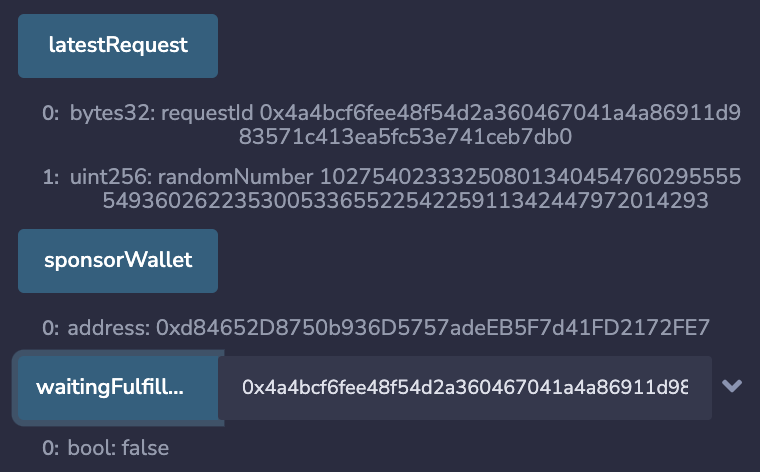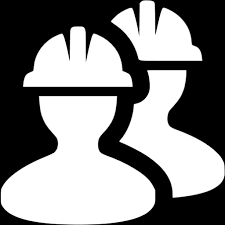# Remix Example
This project is a simple and quick introduction to API3's QRNG service. Simply follow the steps to see how a smart contract (known as a requester) can access an on-chain quantum random number. You will use the browser based Remix IDE and MetaMask. Some basic knowledge of these two tools is assumed.
Remix UI components to interact with are shown as: UI name (brown) highlighted text.
# Step 1: Add the Sample Contract
Open the Remix online IDE (opens new window) using a browser that you have added Metamask support to. Not all browsers support MetaMask (opens new window).
Add a new file called RemixQrngExample.sol to a Remix workspace. You can use
an existing workspace or create a new one. Copy and paste the code from the
RemixQrngExample.sol contract into the file.
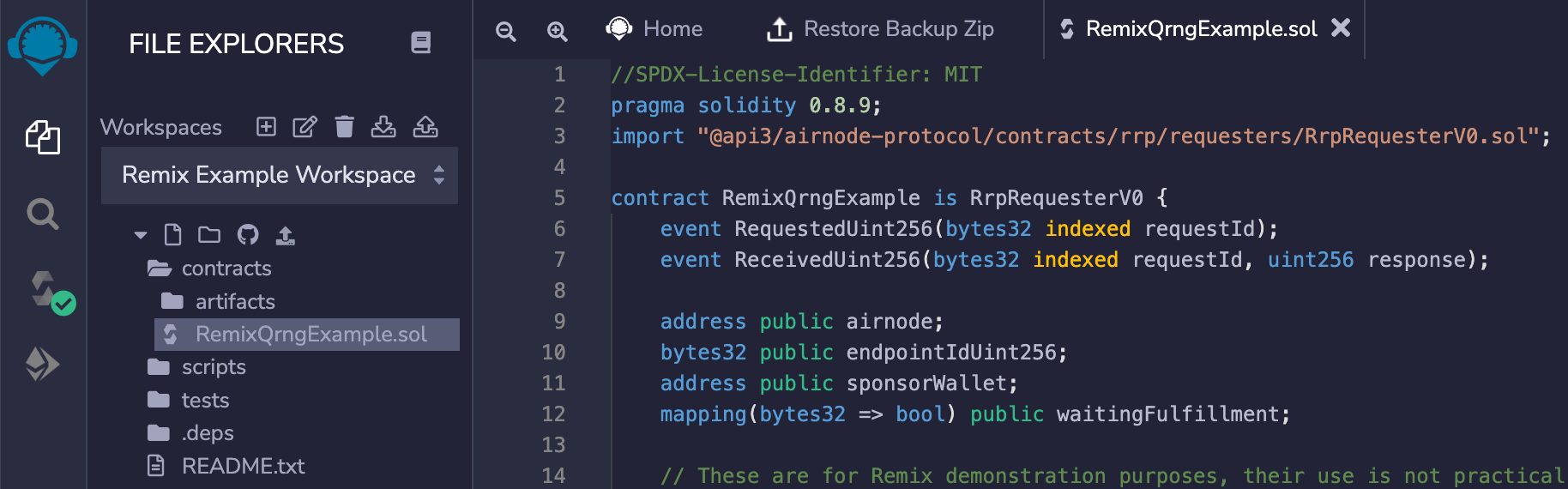
# Step 2: Compile the Contract
Switch to the SOLIDITY COMPILER tab. Select the 0.8.9
version of Solidity from the COMPILER pick list. Select
the Compile
RemixQrngExample.sol button to compile the RemixQrngExample.sol contract.
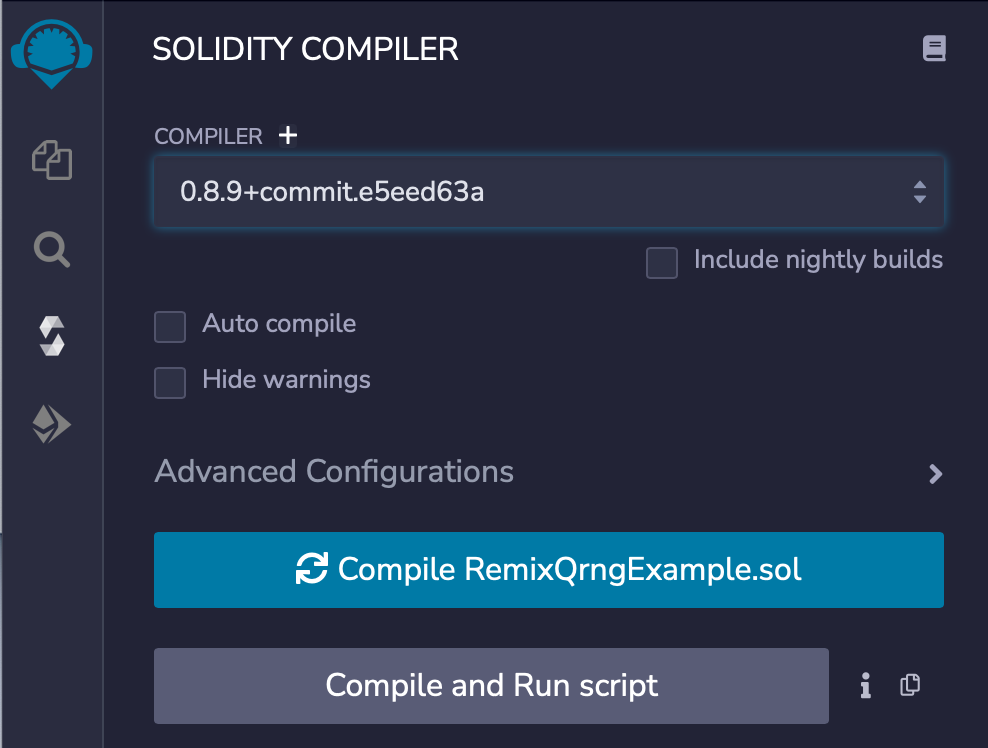
# Step 3: Deploy the Contract
Deploy to a testnet only.
Do not deploy the RemixQrngExample.sol contract to a production network. It
lacks adequate security features.
You can deploy on a testnet to get random numbers from the Nodary RNG API, which has equivalent usage as ANU Quantum Random Numbers available on mainnets.
Switch to the DEPLOY & RUN TRANSACTIONS tab. Use MetaMask and switch to the desired account and testnet for your deployment. Select the ENVIRONMENT pick list and switch to Injected Provider - Metamask. Check that the testnet and account you selected in MetaMask are displayed in Remix as shown below.
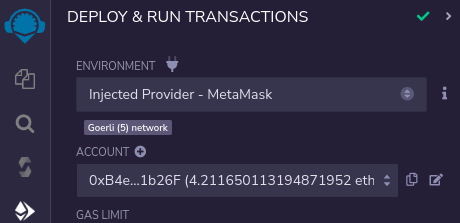
Be sure RemixQrngExample - contracts/RemixQrngExample.sol is selected in the
CONTRACT pick list. Add the Airnode _airnodeRrp
address parameter value for the constructor into the field next to the
Deploy button. See the
list of addresses for the testnet you are using.
Select the Deploy button and approve the transaction
with MetaMask.
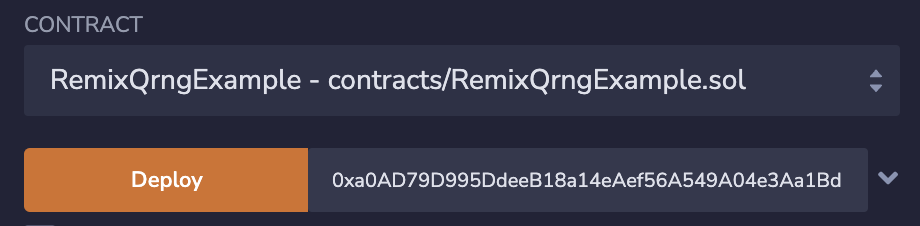
# Step 4: Setting the Parameters
Before making a request, parameters must be set. They determine which Airnode endpoint will be called and define the wallet used to pay the gas costs for the response.
Under Deployed Contracts expand and expose the functions and variables of the contract. Note the address of the contract that is displayed with its name. This is the requester's contract address which will be needed later. Next expand the setRequestParameters function. Add the following to the corresponding fields for the function.
_airnode: The airnode address (copy it here →) of the desired RNG service provider. See its value from the Nodary Airnode.
_endpointIdUint256: The Airnode endpoint ID (copy it here →) that will return a single random number. See its value from the Nodary Airnode.
_sponsorWallet: A wallet derived from the requester's contract address, the Airnode address, and the Airnode xpub. The wallet is used to pay gas costs to acquire a random number. A sponsor wallet must be derived using the command derive-sponsor-wallet-address from the Admin CLI. Use the value of the sponsor wallet address that the command outputs.npx @api3/airnode-admin derive-sponsor-wallet-address \ --airnode-xpub xpub6CuDdF9zdWTRuGybJPuZUGnU4suZowMmgu15bjFZT2o6PUtk4Lo78KGJUGBobz3pPKRaN9sLxzj21CMe6StP3zUsd8tWEJPgZBesYBMY7Wo \ --airnode-address 0x6238772544f029ecaBfDED4300f13A3c4FE84E1D \ --sponsor-address <use-the-address-of: RemixQrngExample.sol> # --airnode-xpub: Pre-filled, see https://old-docs.api3.org/qrng/reference/providers.html. # --airnode-address: Pre-filled, see https://old-docs.api3.org/qrng/reference/providers.html. # --sponsor-address: Use the requester's contract address for # RemixQrngExample.sol as displayed in the Remix IDE. # The command outputs. Sponsor wallet address: 0x6394...5906757 # Use the above address from your command execution as the value for _sponsorWallet.1
2
3
4
5
6
7
8
9
10
11
12
13Be sure to fund the public address of the sponsor wallet that the command outputs with enough testnet currency. The funds are used to pay gas costs for the Airnode's response. You can use below table for amount of fund as reference.
Testnet Amount Unit Chain Id Goerli 0.1 ETH 5 Sepolia 0.05 SEP 11155111 RSK testnet 0.001 tRBTC 31 POA Network Sokol testnet 0.05 POA 77 BNB Chain testnet 0.005 tBNB 97 Optimism testnet 0.05 ETH 420 Moonbase Alpha testnet 0.1 DEV 1287 Fantom testnet 0.5 FTM 4002 Avalanche Fuji testnet 0.3 AVAX 43113 Polygon Mumbai testnet 0.05 MATIC 80001 Milkomeda C1 testnet 0.5 mTAda 200101 Arbitrum testnet 0.01 AGOR 421613
Lastly select the Transact button in Remix to send the parameters to the contract to be stored. Approve the transaction with MetaMask.
Designated Sponsor Wallets
Sponsors should not fund a sponsorWallet with more then they
can trust the Airnode with, as the Airnode controls the private key to the
sponsorWallet. The deployer of such Airnode undertakes no
custody obligations, and the risk of loss or misuse of any excess funds
sent to the sponsorWallet remains with the sponsor.
# Step 5: Make a Request
Be sure you have funded the sponsor wallet created in step #4. Its funds will be
used to pay gas costs when Airnode returns a random number to the callback
function fulfillUint256().
Each request made will use the parameters set in step 4. You can change the parameters at any time and subsequent requests will use the newer parameter set.
To make a request select the MakeRequest button in Remix. Approve the transaction with MetaMask.
As soon as the transaction completes in MetaMask, select the
lastRequest button in Remix. You will see the
requestId and a randomNumber which equals 0. This is because the random
number has yet to be returned to the callback function. Copy and paste the
requestId into the field for waitingFulfillment and
select the button. You will see the value is true, meaning the callback has
not been made.
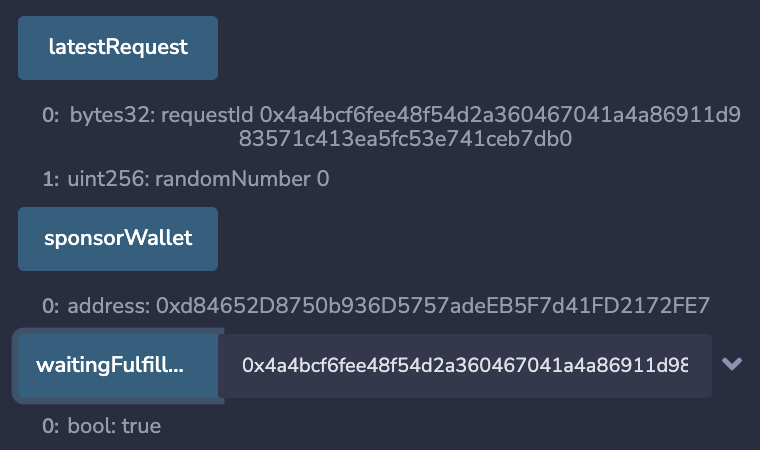
# Step 6: View the Response
The request is gathered by the off-chain Airnode which in turn calls the API
provider. Once the API provider returns data, Airnode will callback to the
RemixQrngExample.sol contract function
fulfillUint256(bytes32 requestId, bytes calldata data).
Select the the lastRequest button in Remix again. If the callback has been successfully completed the randomNumber will be present. The value of waitingFulfillment will be false.