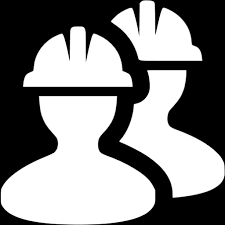# Deploying Airnode
After integrating your API (API Integration) and creating the configuration files (Configuring Airnode), the next step is to deploy the Airnode.
Complete the following before deploying your Airnode.
- API Integration
- API Security
- Configuring Airnode
- Using Authorizers optional
- Heartbeat optional
- HTTP Gateways optional
# Deploy with Docker
The recommended way to deploy Airnode is by using the Docker deployer image. This image is simply a wrapper around the deployer CLI (opens new window). Try out the Quick Deploy tutorial if you wish to become familiar with the deployer image first.
The deployer interacts with a cloud provider to deploy Airnode programmatically, without requiring you to click through a lot of ever-changing graphical interfaces. For it to do so, a cloud project setup and credentials are required and was discussed in Configuring an Airnode.
# Install Docker
The deployer image is containerized as a Docker image. This will deploy the Airnode to the cloud provider without the worry of installing dependencies and is the recommended way to do a deployment. If you do not already have docker installed go to the Docker website (opens new window) and install it.
# Deployment
At this point your project should resemble the following. The config.json,
secrets.env, aws.env (if deploying to AWS) and gcp.json (if deploying to
GCP) files should be ready to go. Other files you may have added are expected
but not used by the deployer image.
Warning about simultaneous deployments
Avoid running multiple deployments simultaneously as doing so might result in a broken deployment. If this occurs, the standard removal approach may not succeed and Manual Removal may be required.
From the root of the project directory run the Docker image command
deploy as shown below to deploy the
Airnode. When the deployment has completed a receipt.json file will be written
to your current working directory, which is mounted to the /app/config
directory within the container. This file contains important configuration
information about the Airnode and is needed to remove the Airnode should the
need arise.
Normally (for Linux/Mac/WSL2) the deployer image deploy command
is run by the user root. This may cause permission issues when the
receipt.json file is generated. Optionally you can specify the
UID (user identifier)
and
GID (group identifier)
that the deployer image should use. Do so by setting the environment
variables USER_ID and GROUP_ID, otherwise omit the line containing the
variables.
# receipt.json
The receipt.json file is a product of a deployment attempt. It contains
Airnode configuration and deployment information and is used to remove the
Airnode. The field success is important in that it specifies whether the
deployment was successful or not.
{
"airnodeWallet": {
"airnodeAddress": "0xaBd9daAdf32fCd96eE4607bf3d5B31e19a244Cac",
"airnodeAddressShort": "abd9daa",
"xpub": "xpub661MyMwAqRbcGHp9uC7...vbeziJwFHuNs"
},
"deployment": {
"cloudProvider": {
"type": "aws",
"region": "us-east-1"
},
"stage": "dev",
"nodeVersion": "0.9.2",
"timestamp": "2022-03-26T02:37:55.506Z"
},
"success": true
}
2
3
4
5
6
7
8
9
10
11
12
13
14
15
16
17
# Testing with HTTP Gateway
If you opted to enable the HTTP Gateway it can be used to test the Airnode while bypassing the chain it was deployed to. There are three examples in other docs that detail how to do this.
# Calling the Airnode
Once the Airnode is deployed, see Calling an Airnode to learn how requests are made to it.
# Removing the Airnode
If you would like to remove a deployed Airnode, see the Docker image commands for remove-with-receipt or remove-with-deployment-details instructions.